Admin
How to Add a Post (Block Editor)
Adding your own post you want to share on Teachersmag.com is easier than you would think! Here is a step-by-step guide to the basics.
Step-by-Step Guide
- Once you are logged-in to the website you will see at the top-left of the page a plus (+) sign to add a new post. Click it.
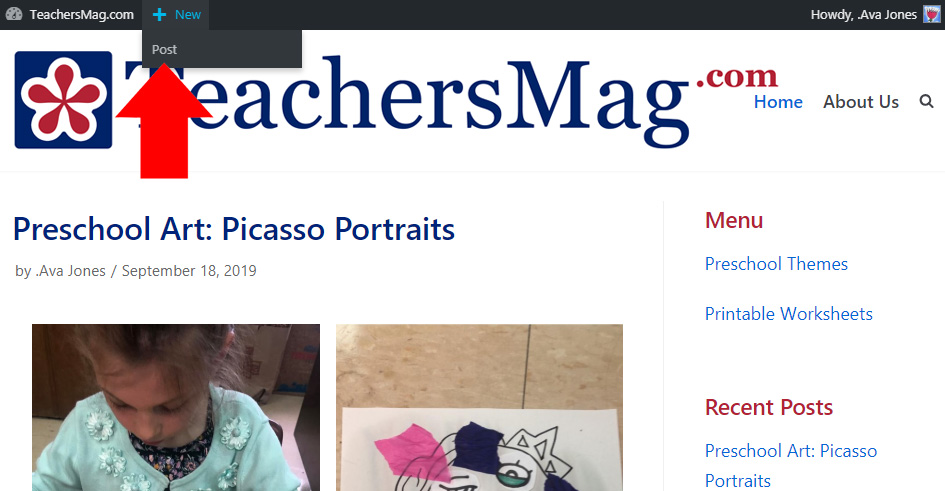
The page with the Classic Editor opens.
To go to the Block Editor click link Switch to Block Editor
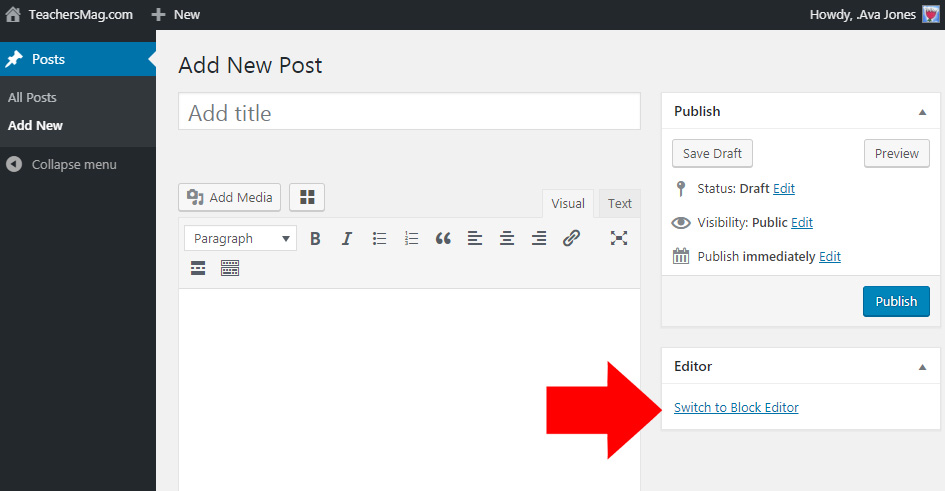
- 1. You now are on the page to make a post. First you will want to type a title for what your post is about in the box that says, "Add title."
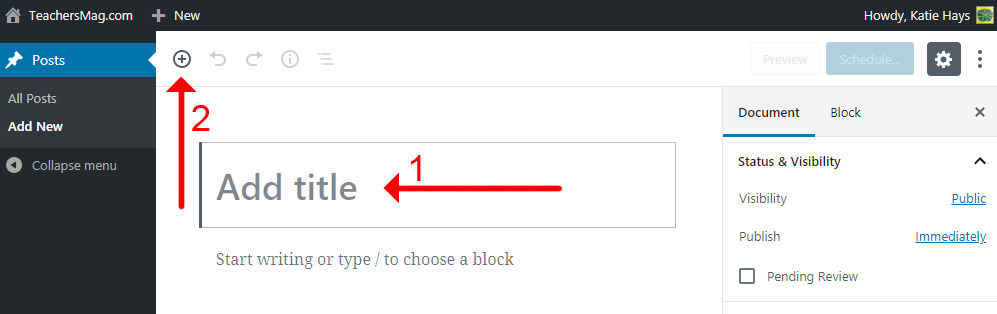
- Now you can start typing in the main body of the post's draft and write your article!
- 2. If you want to add a picture, file, or simply break your text up with a subheading you can do that too. By clicking another plus (+) sign toward the top-left it will offer you options to insert into the main body of your text.
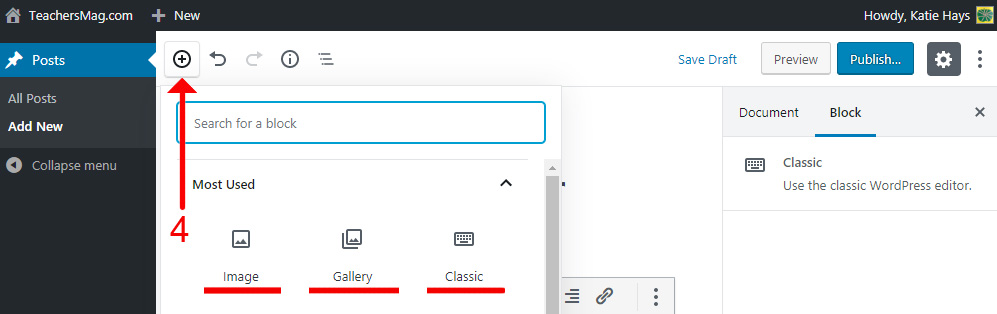
- 4. To add a text block, select the Classic menu. If you add an image you can have a bunch of them be together or a single one if you want. To add one image, select the Image menu. To add multiple images, select the Gallery menu. You can add as many blocks as you like and in any order.
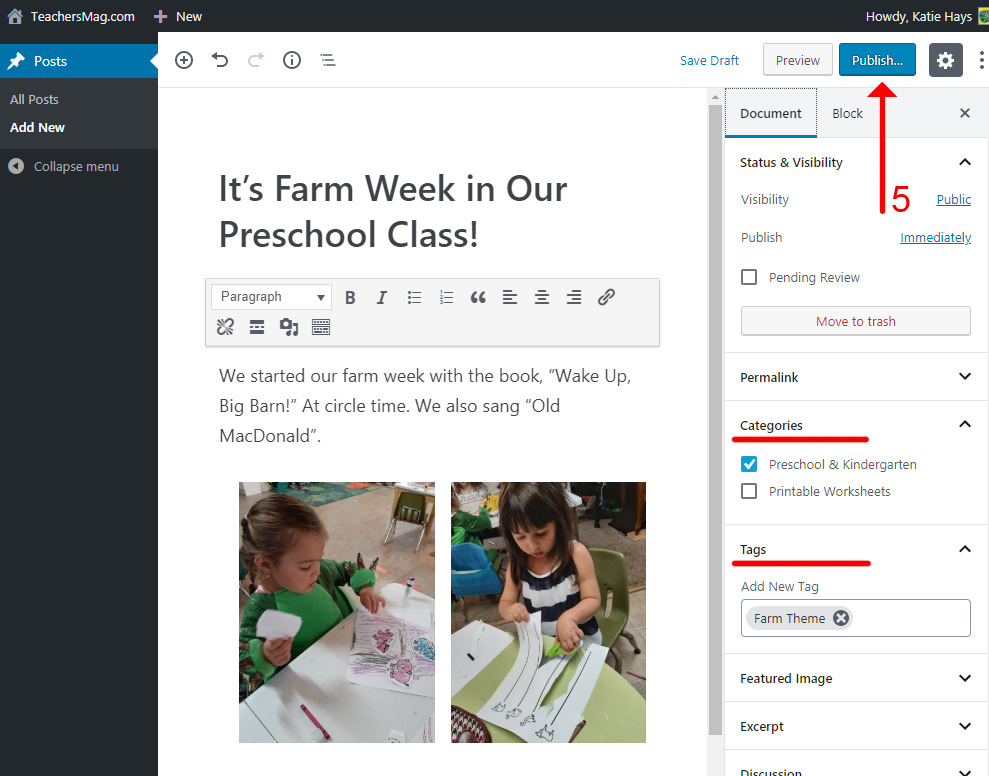
- 5. After you are done writing your article and inserting any pictures, videos or other, "Blocks," of text or content all you have to do is click, "Publish," and your post is done!



